Sometimes we want to add our friend’s site or blog into our blog because they have nice blog, their blog has a lot of important and interesting information, or just to connect our blog with our friend’s site or blog. Adding our friend’s site or blog is easy. You just follow the instruction below.

Example of Friend’s Site or Blog
Ps: I made this tutorial to add your friend’s site or blog with scroll bar view.
Directions
- Log in to your WordPress.
- Go to Dashboard.
- Choose Appearance and click Widgets. In this menu, you will found a setting of widget.

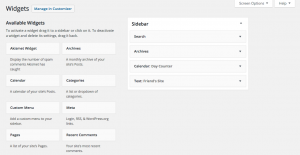
- Search “Text” in available widgets, click it, and click Add Widget.
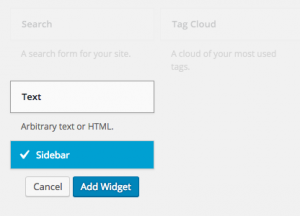
- After that, automatically will appear a box to set your new widget.
- In the title box, type whatever you want to named your friend’s site or blog. I type “Friend’s Site”.
- In the content box, type the codes below.
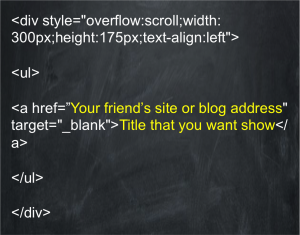 Note: You can set the size of the box and the position of the box, just change the width, height. and text-align. You can add your friend’s site or blog as many as you like, copy the same code (just the text that contains Your friends’s site or blog address and Title that you want to show) then paste in the content box before </ul>.
Note: You can set the size of the box and the position of the box, just change the width, height. and text-align. You can add your friend’s site or blog as many as you like, copy the same code (just the text that contains Your friends’s site or blog address and Title that you want to show) then paste in the content box before </ul>.
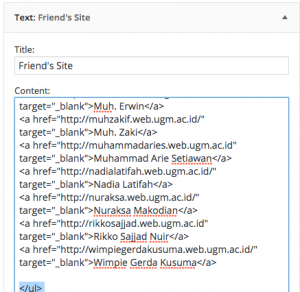
If you want to add more than one address just type like this
- Don’t forget to save the change.
- View your blog with a new friend’s site or blog scroll box.